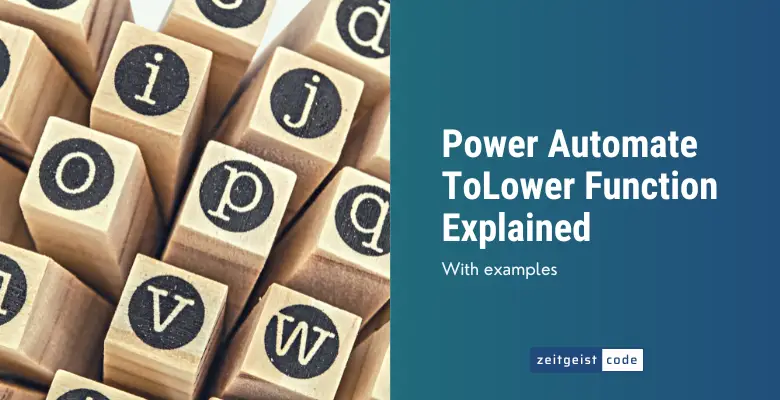The Power Automate ToLower function lets you convert all characters of a given string to lowercase.
Its counterpart is the toUpper function, that lets you convert all characters of a given string to uppercase.
In this article, I’ll introduce you to the toLower function and will provide a step-by-step guide on how to use the function in a Microsoft flow.
Power Automate ToLower Function
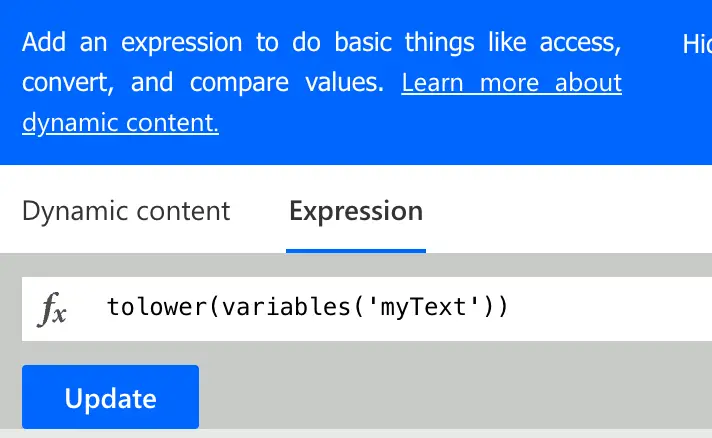
Convert the input string to all lowercase letters and keep any characters that don’t have a lowercase version in their original form in the returned string.
Syntax
toLower('<text>')Input parameters
- text (mandatory): The string in lowercase format to be returned.
Return value
- Returns a string in lowercase based on the given text.
Power Automate ToLower Expression Example
toLower('ABCdef123')
=> abcdef123How To Use The Power Automate ToLower Function
Follow the steps to understand how to use the toLower function in a Microsoft flow.
-
Create a new flow with trigger ‘Manually trigger a flow’
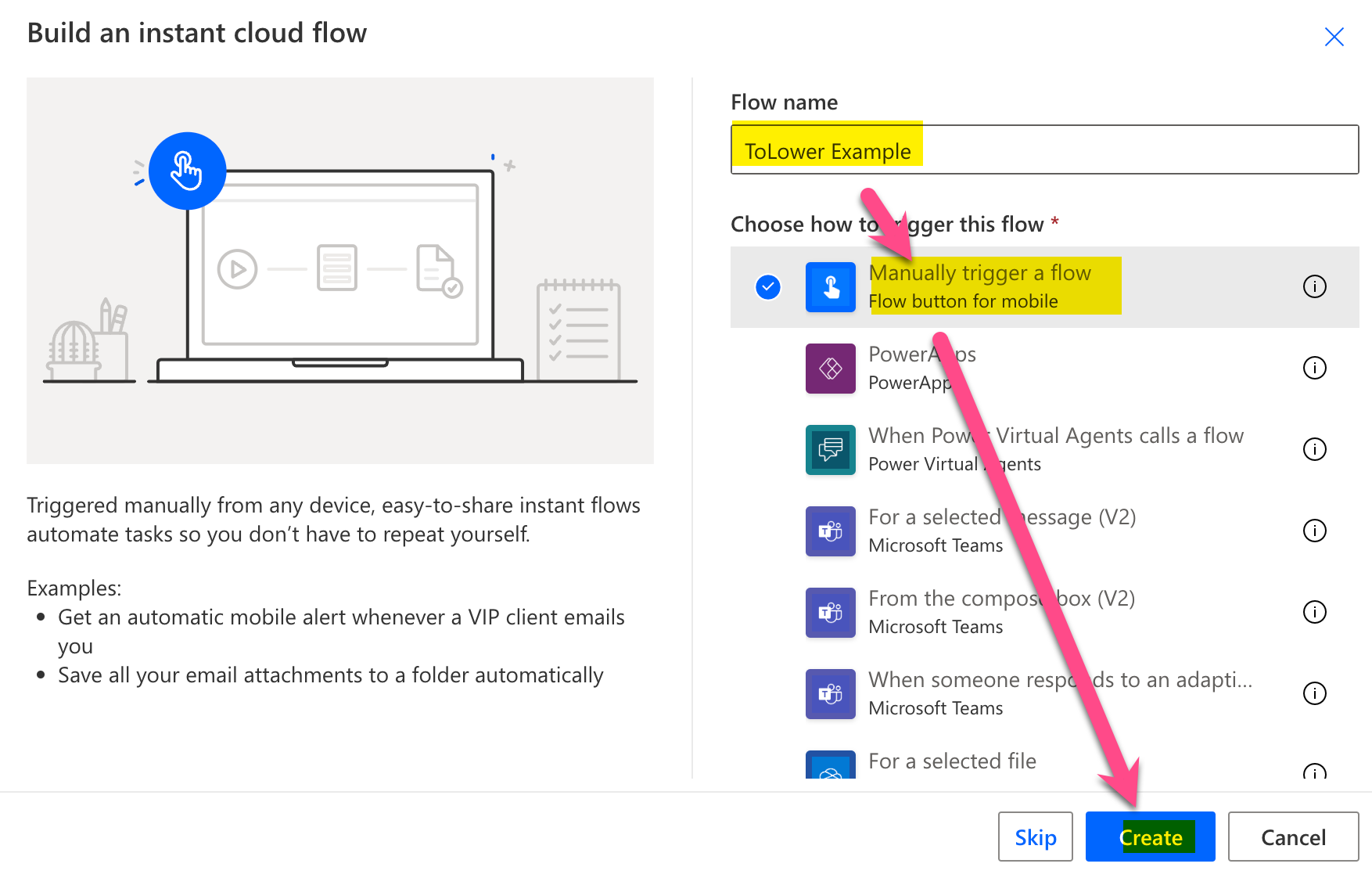
New flow
-
Add a new step by clicking on ‘+ New step’
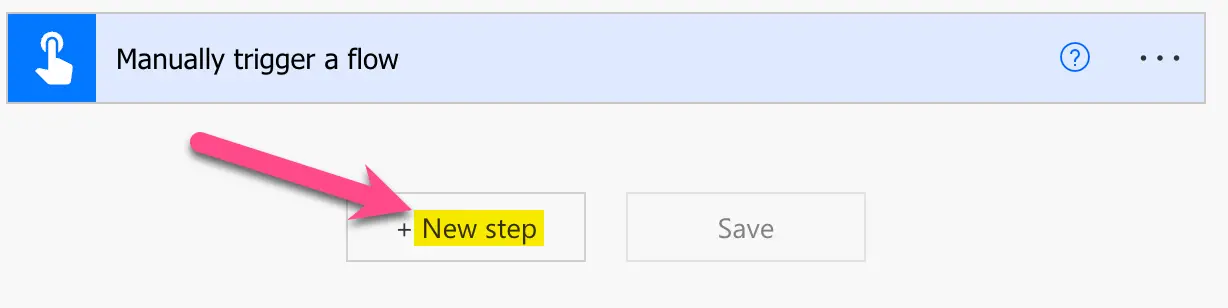
Add a new step
-
Search for ‘initialize’ and click on the ‘Initialize variable’ action

Add Initialize variable action
-
Setup Initialize variable action: 1) Provide a name, 2) Select type ‘String’, 3) Set value to ‘POWER AutoMaTe TOlowER #!?’
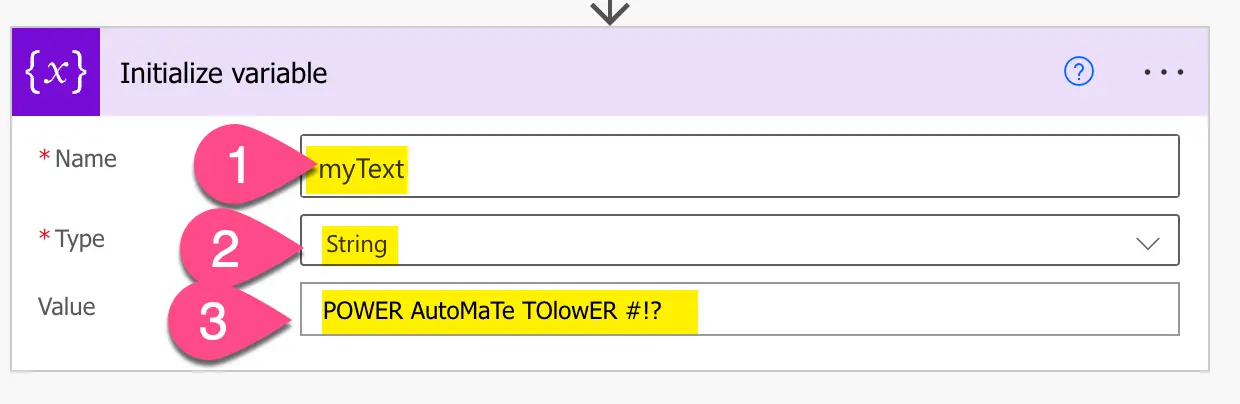
Configure Initialize variable action
-
Add a compose step by searching for ‘compose’ and clicking on ‘Compose’
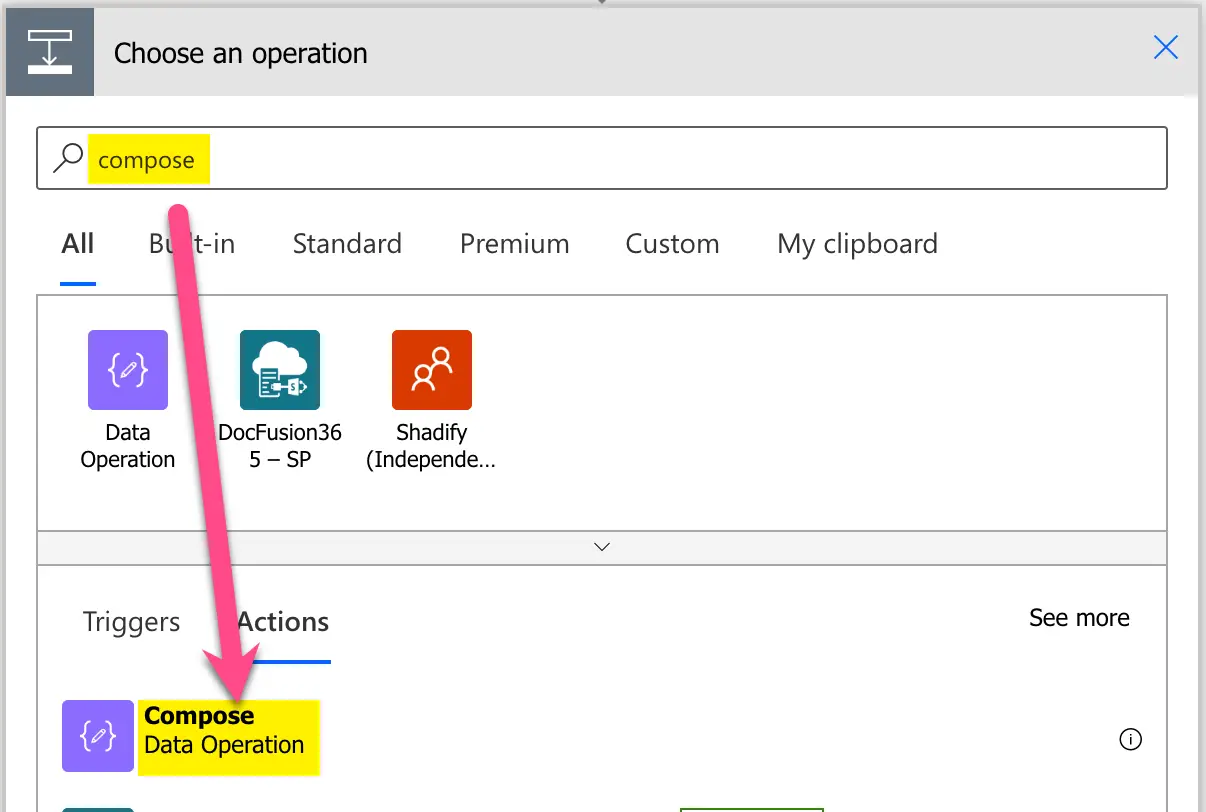
Add Compose action step
-
Setup Compose step: 1) Click into Inputs text field (popup appears), 2) click on ‘Expression’, 3) Set expression to ‘tolower(variables(‘myText’))’, 4) click ‘OK’
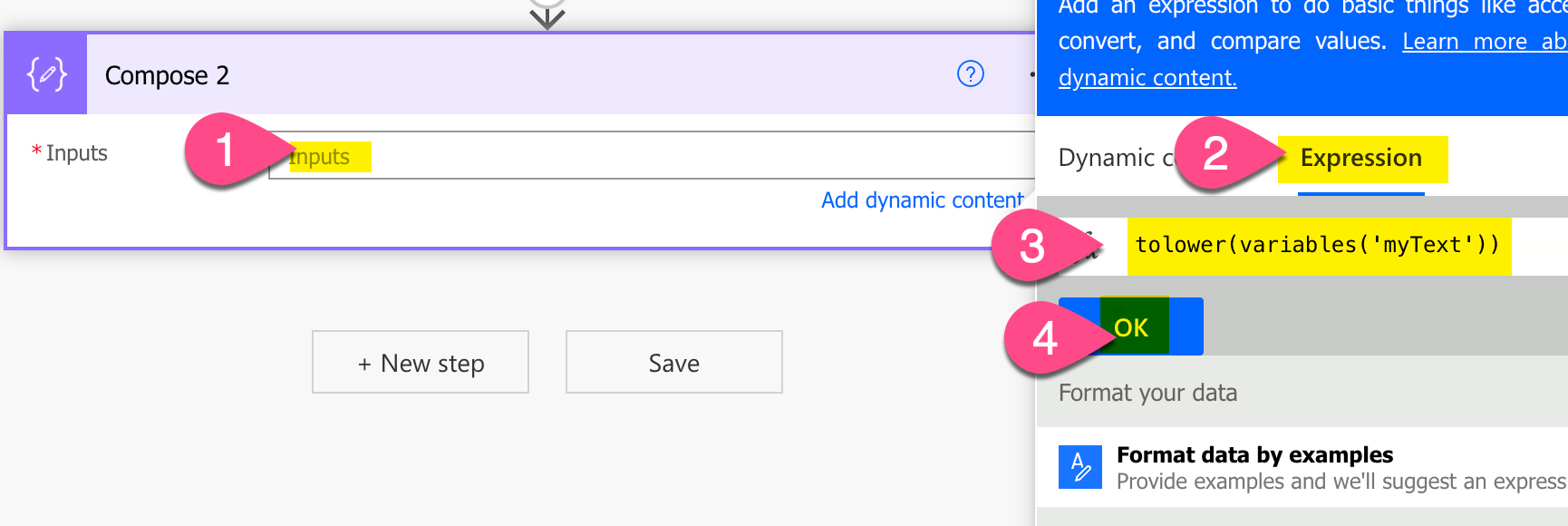
Configure Power Automate ToLower Expression
-
Save and do a test run
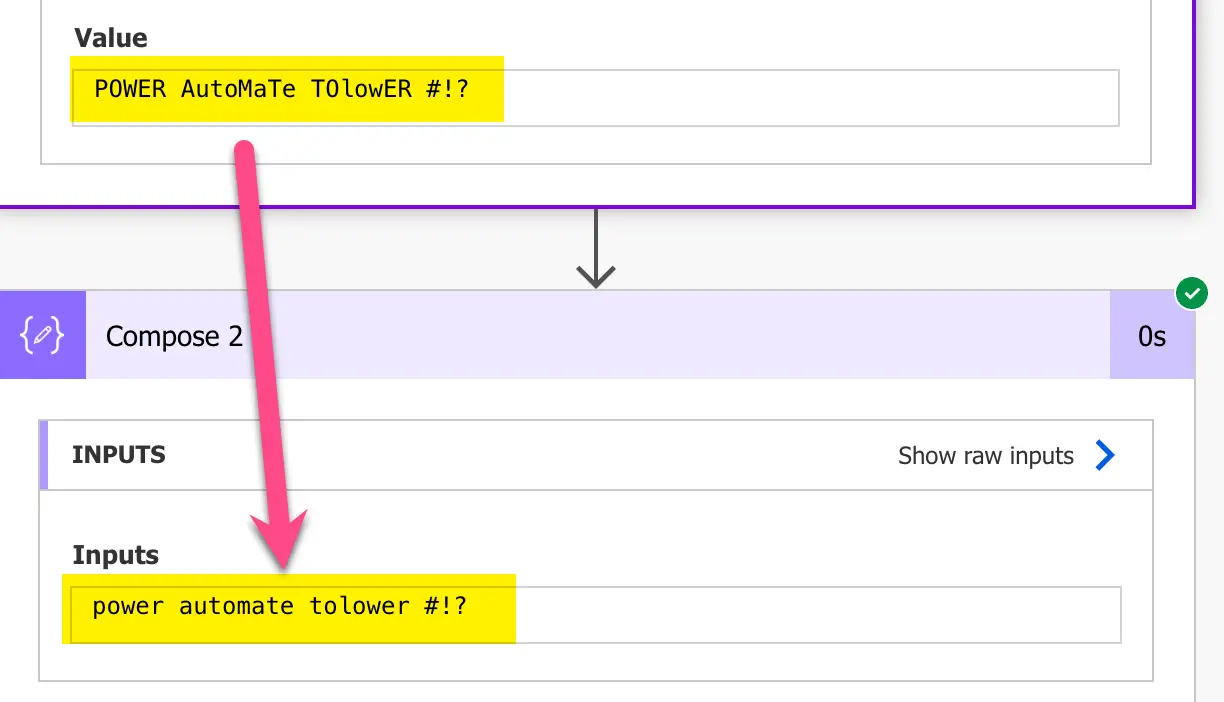
Result Test run – toLower function in Power Automate