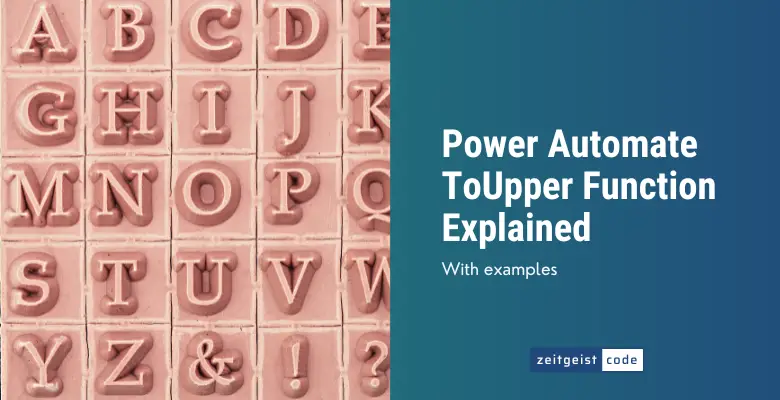The Power Automate ToUpper function lets you convert all characters of a given string to uppercase.
Its counterpart is the toLower function, that lets you convert all characters of a given string to lowercase.
In this article, I’ll introduce you to the toUpper function and will provide a step-by-step guide on how to use the function in a Microsoft flow.
Power Automate ToUpper Function
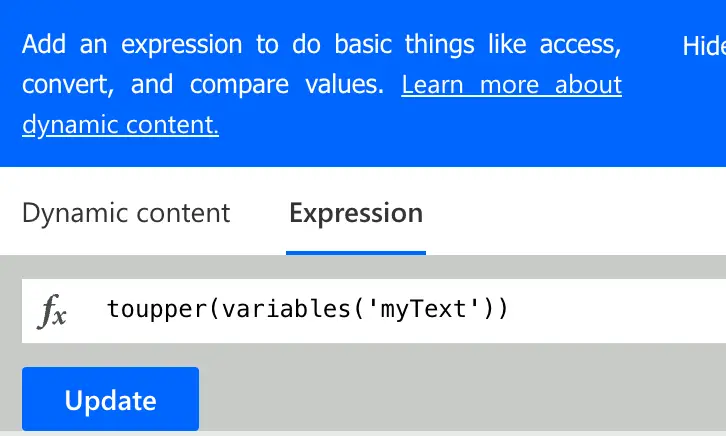
Convert the input string to all uppercase letters and keep any characters that don’t have a uppercase version in their original form in the returned string.
Syntax
toUpper('<text>')Input parameters
- text (mandatory): The string in uppercase format to be returned.
Return value
- Returns a string in uppercase based on the given text.
Power Automate ToUpper Expression Example
toUpper('abcDef123')
=> ABCDEF123How To Use The Power Automate ToUpper Function
Follow the steps to understand how to use the toUpper function in a Microsoft flow.
-
Create a new flow with trigger ‘Manually trigger a flow’
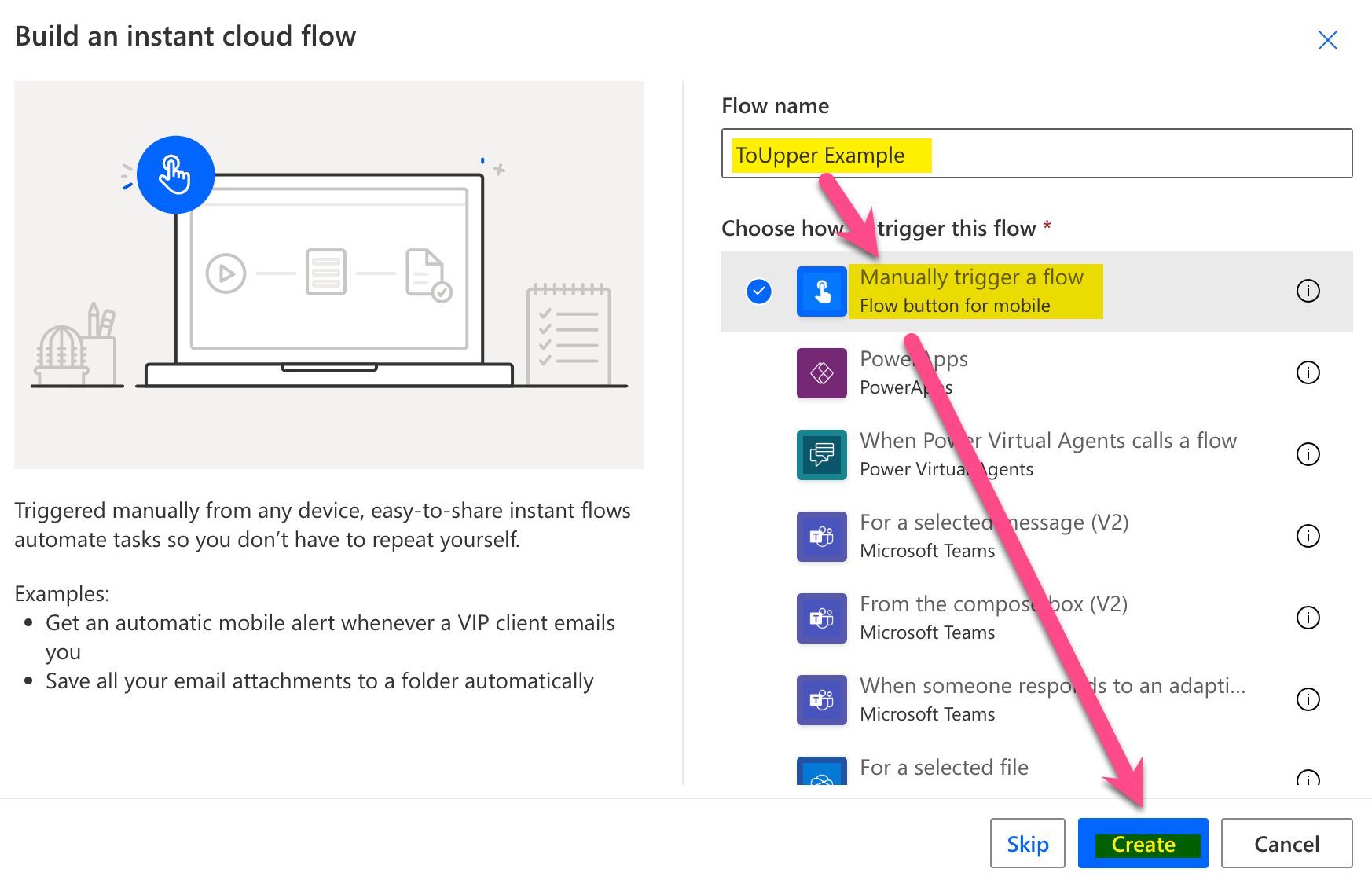
New flow
-
Add a new step by clciking on ‘+ New step’
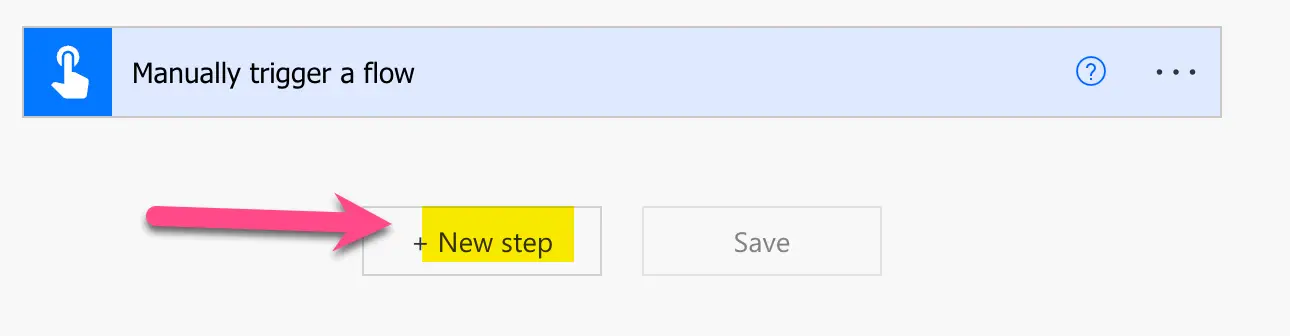
Add a new step
-
Search for ‘initialize’ and click on the ‘Initialize variable’ action
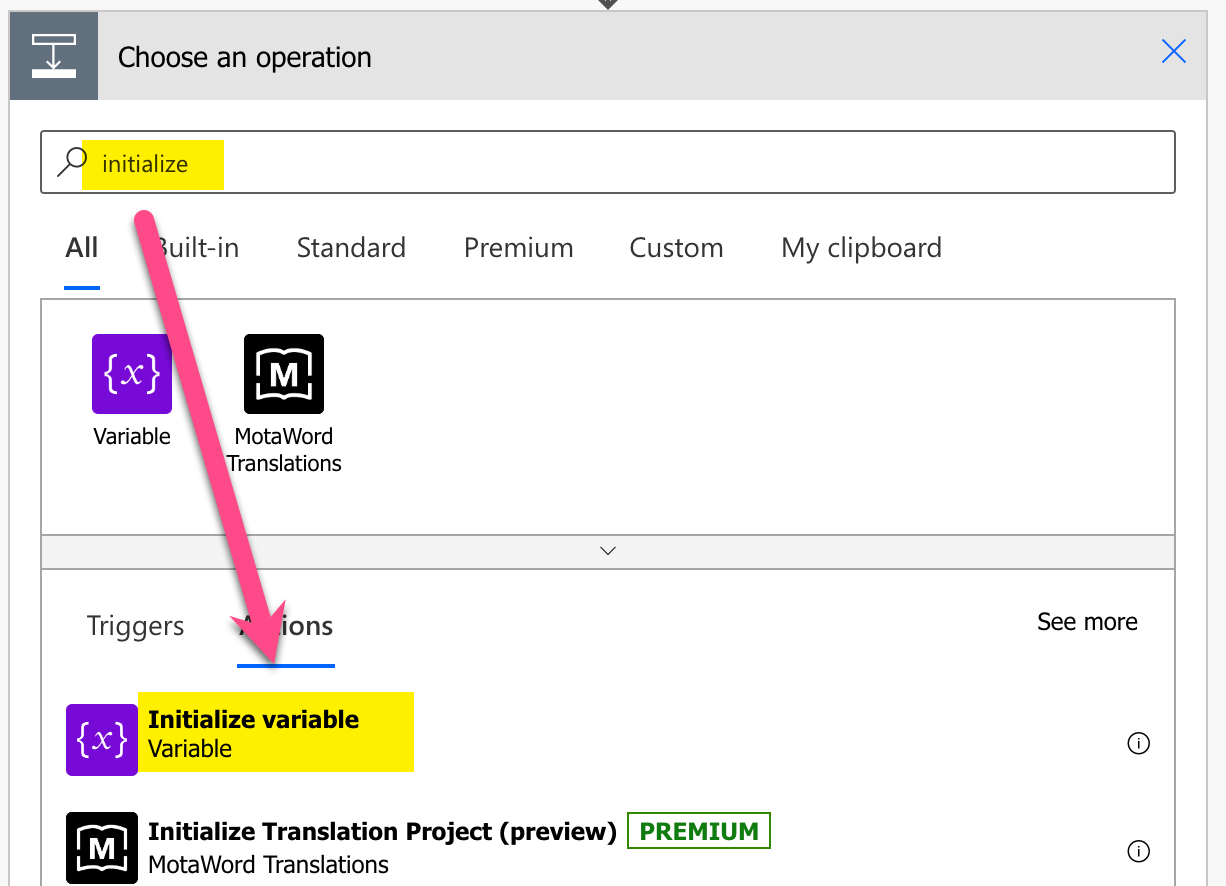
Add Initialize variable action step
-
Setup Initialize variable action: 1) Set a name, 2) Select ‘String’ as type, 3) Set value to ‘Power AutoMATE toupper #!?’
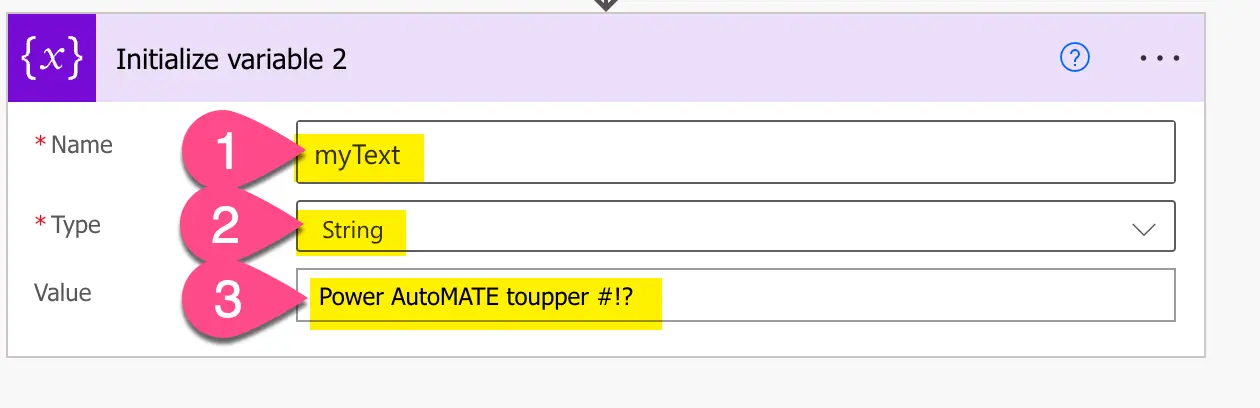
Configure Initialize variable action
-
Add a compose step: search for ‘comppose’ and click on the ‘Compose’ action
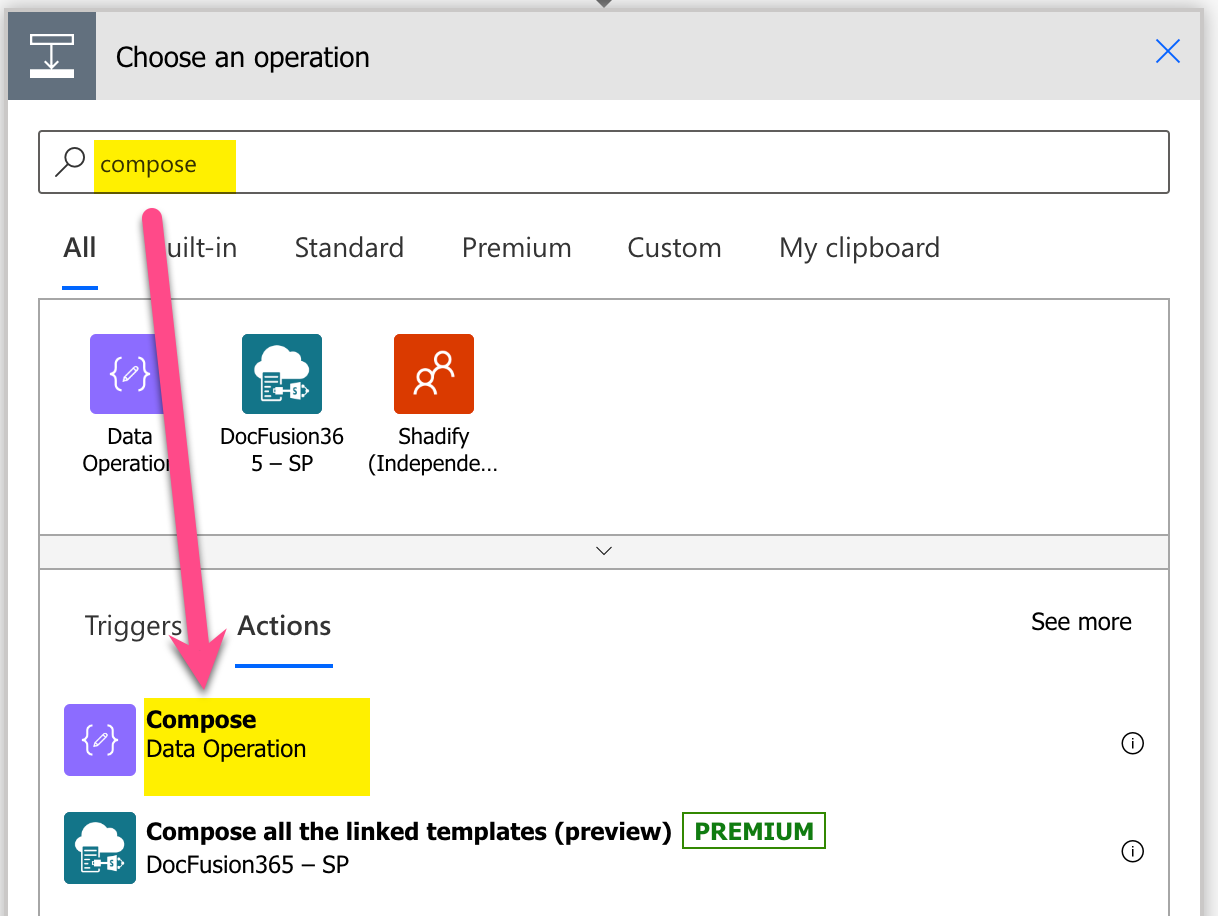
Add Compose action step
-
Configure compose: 1) Click into Inputs text field (popup appears), 2) click on ‘Expression’, 3) set expression to ‘toupper(variables(‘myText’))’, 4) click ‘OK’
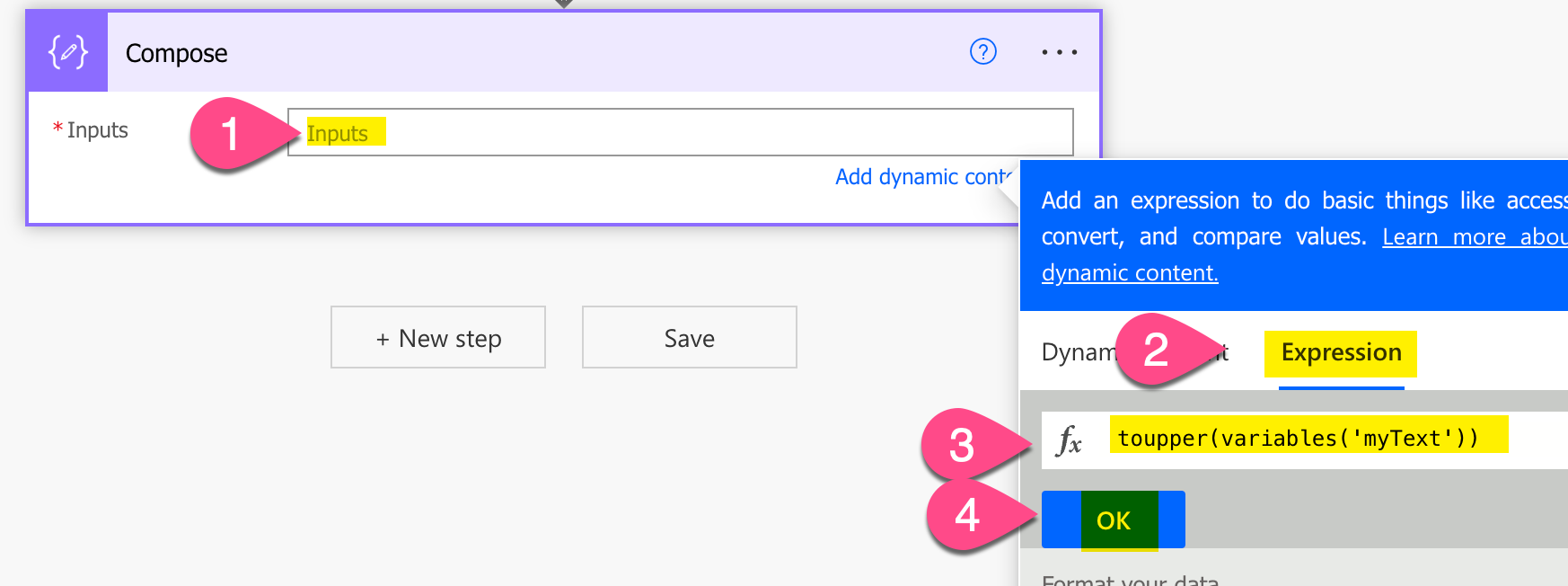
Cerate toUpper Power Automate expressioin
-
Save and do a test run
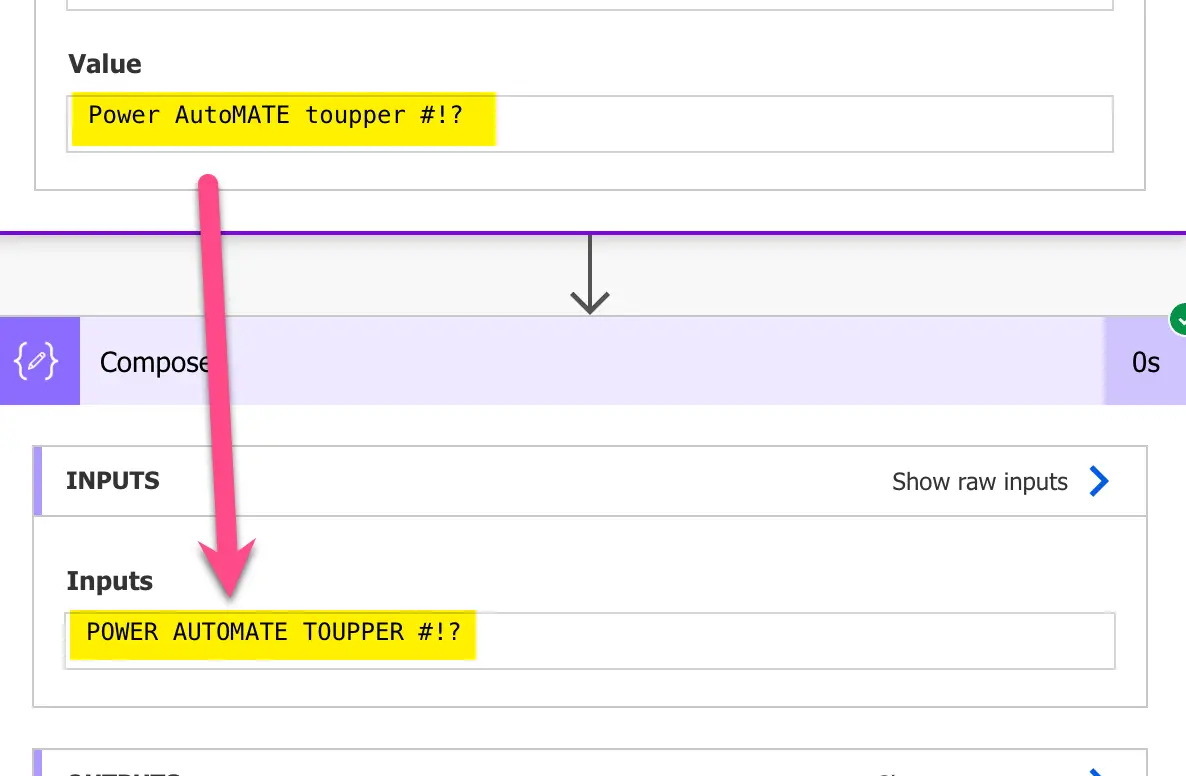
Result Test run – Power Automate toUpper function