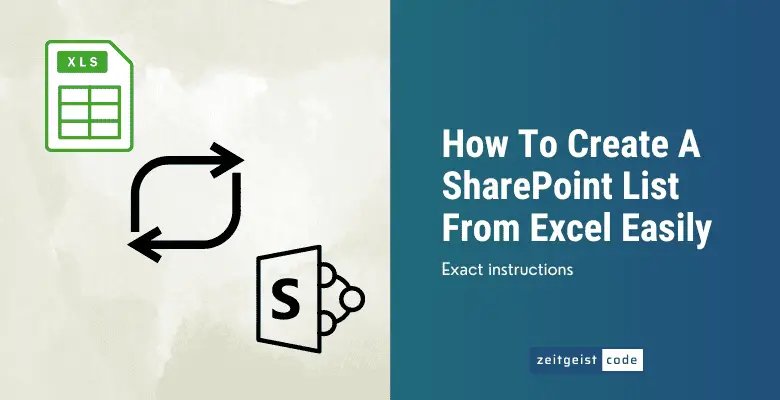You have data within an Excel sheet that needs to be stored into a SharePoint list. You might ask yourself if it is possible to easily import the Excel Sheet to a SharePoint list. Yes, it is possible, but it is not that obvious to do.
My first approach was to look within SharePoint for a way to import the Excel. Then I found out that the import can be triggered from Excel. It is easy and straight forward once you know how it is done.
This article shows you exactly how to create a list in SharePoint from Excel with description and images.
Step by step – How to create a SharePoint list from An Excel Spreadsheet
In this guide, we will demonstrate how exactly an Excel sheet can be used to create a SharePoint list. The guide is kept simple, but I have successfully used large Excel tables to create a SharePoint lists.
-
Open the Excel file you want to import
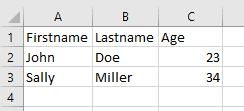
Excel file example
-
You need to have a table, therefore mark your whole table and click on ‘Insert / Table’
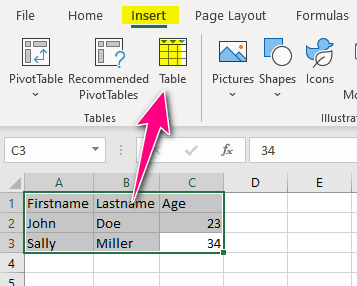
Insert Table
-
Click ‘OK’ (‘My table has headers’ should be checked, if you have headers)
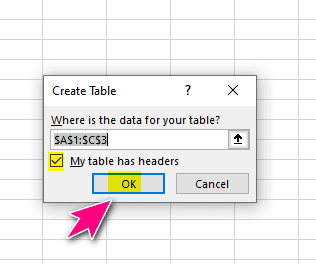
Create Table Dialog
-
Mark your table and go to ‘Table Design / Export / Export Table to SharePoint List’
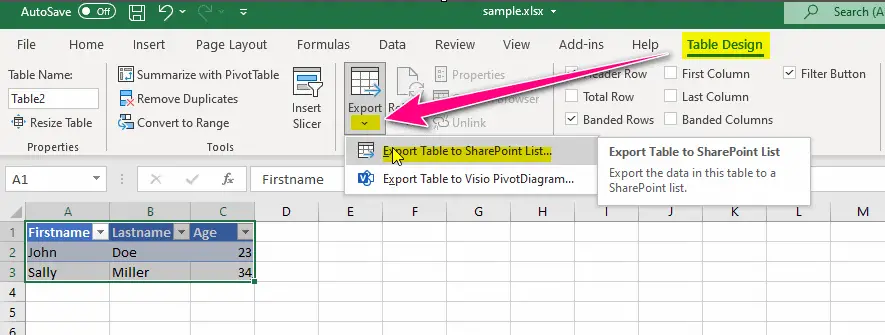
Export Table to SharePoint List
-
Go to the SharePoint site where the list should be created in your browser and copy the site url by clicking the left mouse button on the logo and selecting ‘Copy Link’
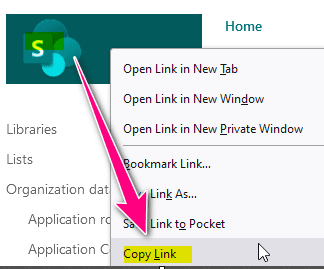
Get target SharePoint site link
-
Paste the SharePoint link of the step before into ‘Address’ field, give your SharePoint list a name and click ‘Next’
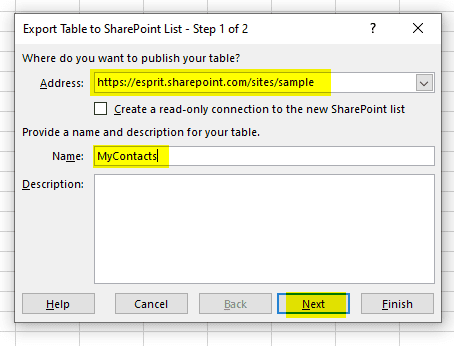
Preparing the import
-
Verify that everything is correct and click ‘Finish’
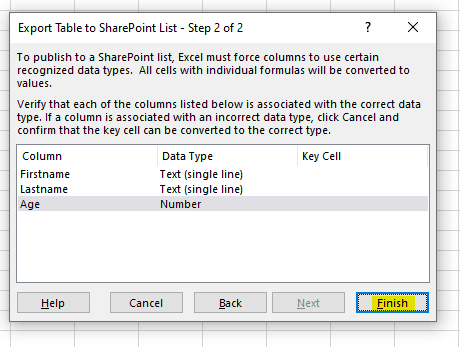
Starting the import: create SharePoint list from Excel table
-
Go to your SharePoint site and check the newly created list
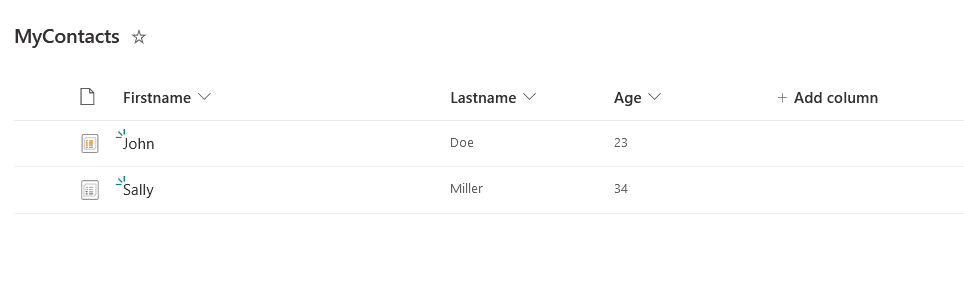
The generated SharePoint list for the given Excel