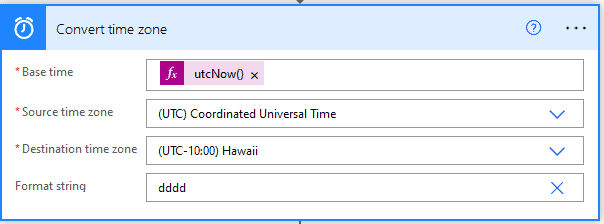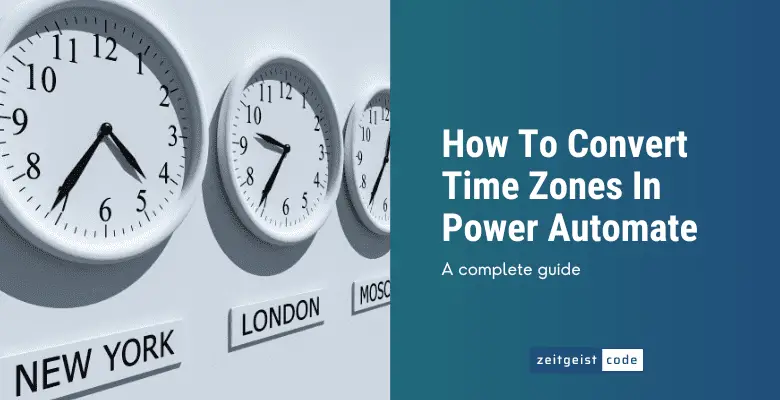In a global world, dealing with different time zones is a common task, and Microsoft Flows are no different. This article will teach you, how to convert time zones with Power Automate.
You have two major options to change time zones:
- Power Automate Convert time zone action
- Power Automate Time Zone functions (convertFromUtc, convertToUtc, convertTimeZone)
Since the action is easier to understand, we start with a step-by-step guide on how to use the action.
Hint: You are just looking for what time zone string to use? Check out the Power Automate Time Zone List !
How To Use The Power Automate Convert Time Zone Action
Step-by-step: How To Use The Power Automate Convert Time Zone Action
-
Create a new flow with ‘Manually trigger a flow’
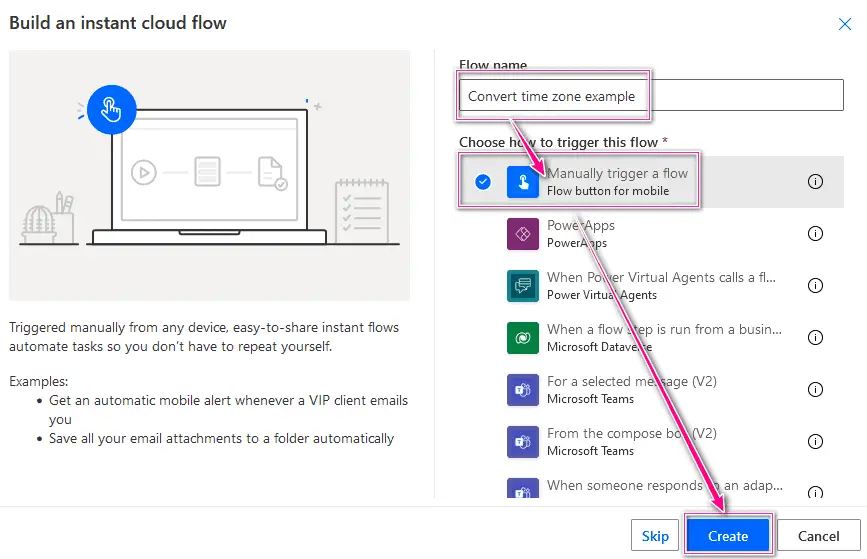
New Microsoft flow
-
Add a new step by clicking on ‘+ New step’
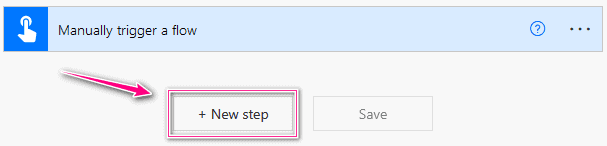
Add a new step to the flow
-
Search for ‘convert time zone’ and click on ‘Convert time zone’ in the result
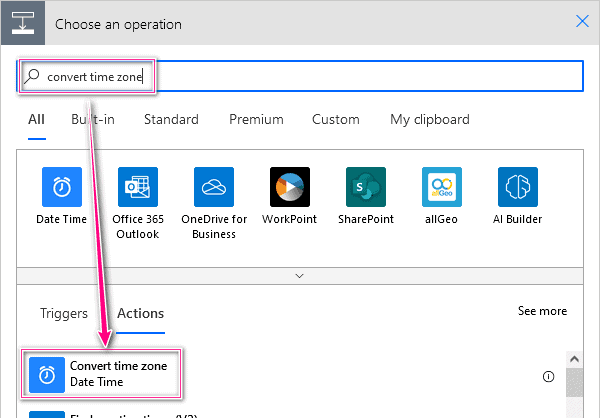
Add Convert time zone action
-
Configure Convert time zone action: Base time ‘utcNow()’ expression, Source time zone ‘UTC’,Destination time zone Pacific Time and Format string ‘f’
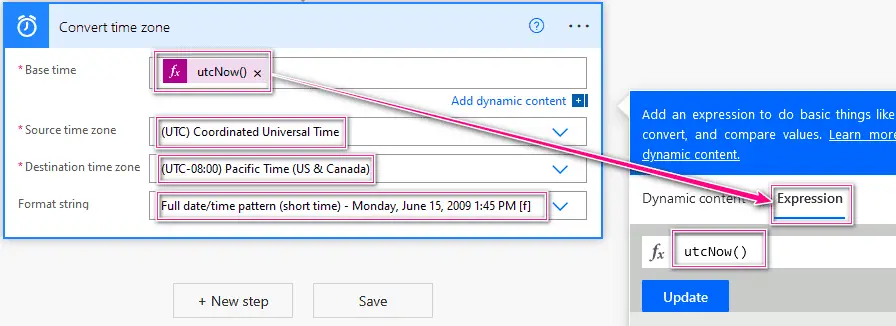
Power Automate time zone settings
Power Automate ConvertFromUtc Function
Converts a UTC timestamp to a given time zone.
Syntax
convertFromUtc('<timestamp>', '<destinationTimeZone>', '<format>'?)Input parameters
- timestamp (mandatory): The basis timestamp in UTC that needs to be converted.
- destinationTimeZone (mandatory): The target time zone of the returned timestamp.
- format (optional): A format string to define the output format. (For details, take a look at: How to format date and time in Power Automate)
Return value
- A timestamp of the destination time zone in the given format (if provided).
Power Automate ConvertFromUtc Expressions Examples
convertFromUtc(utcNow(),'India Standard Time')
=> 2022-08-16T14:12:16.3047431Z (for example)
convertFromUtc(utcNow(),'Pacific Standard Time','D')
=> Tuesday, August 16, 2022 (for example)Power Automate ConvertToUtc Function
Converts a timestamp of a given time zone to UTC.
Syntax
convertToUtc('<timestamp>', '<sourceTimeZone>', '<format>'?)Input parameters
- timestamp (mandatory): The basis timestamp of the source time zone that needs to be converted to UTC.
- sourceTimeZone (mandatory): The time zone of the first parameter timestamp.
- format (optional): A format string to define the output format. (For details, take a look at: How to format date and time in Power Automate)
Return value
- A UTC timestamp in the given format (if provided).
Power Automate ConvertToUtc Expressions Examples
convertToUtc(variables('myDate'),'India Standard Time')
=> 2022-08-16T19:18:26.5612674 (for example)
convertFromUtc(variables('myDate'),'Pacific Standard Time','D')
=> Tuesday, August 16, 2022 (for example)Power Automate ConvertTimeZone Function
Converts a timestamp to a given time zone to another given time zone.
Syntax
convertTimeZone('<timestamp>', '<sourceTimeZone>', '<destinationTimeZone>', '<format>'?)Input parameters
- timestamp (mandatory): The basis timestamp of the source time zone that needs to be converted to the destination time zone.
- sourceTimeZone (mandatory): The time zone of the first parameter timestamp.
- destinationTimeZone (mandatory):
- format (optional): A format string to define the output format. (For details, take a look at: How to format date and time in Power Automate)
Return value
- A timestamp of the destination time zone in the given format (if provided).
Power Automate ConvertTimeZone Expressions Examples
convertTimeZone(variables('myDate'),'India Standard Time','Pacific Standard Time')
=> 2022-08-16T07:13:34.3121589 (for example)
convertTimeZone(variables('myDate'),'India Standard Time','Pacific Standard Time','D')
=> Tuesday, August 16, 2022FAQ – Microsoft Flow Convert Time Zone
How to convert time zone with a custom format in Power Automate?
- Select ‘Enter custom value’ under Format string
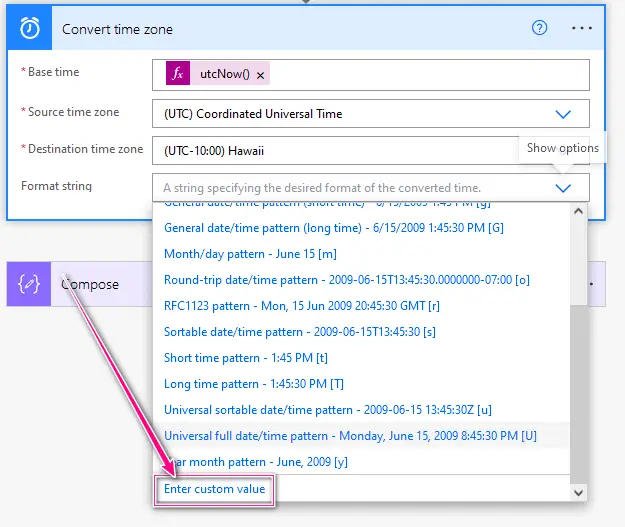
2) Set Format string to your format. Here it is ‘dddd’ for example.