The Power Automate Mul function lets you mutlipy two numbers to calculate the sum.
In this article, I’ll introduce you to the mul function and will provide a step-by-step guide on how to use the function in a Microsoft flow.
Power Automate Mul Function
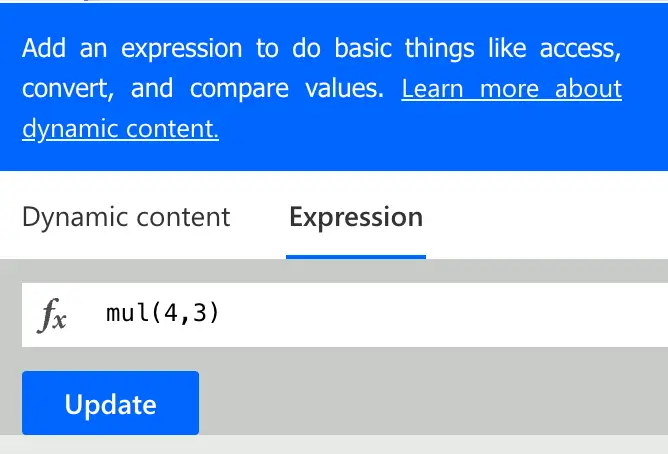
Returns the result of multiplying two numbers together.
Syntax
mul(<multiplicand1>, <multiplicand2>)Input parameters
- multiplicand1 (mandatory): The number that will be multiplied by multiplicand2.
- multiplicand2 (mandatory): The number that will multiply multiplicand1.
Return value
- Returns the result of the first number multiplied by the second number.
Power Automate Mul Expressions Example
mul(4,3)
=> 3
// float example
mul(4.7,3.2)
=> 15.040000000000001
// with variable
mul(variables(‘myNumber’), 3)How To Use The Power Automate Mul Function
Follow the steps to use the Power Automate Mul function in a flow.
-
Create a new flow with trigger ‘Manually trigger a flow’
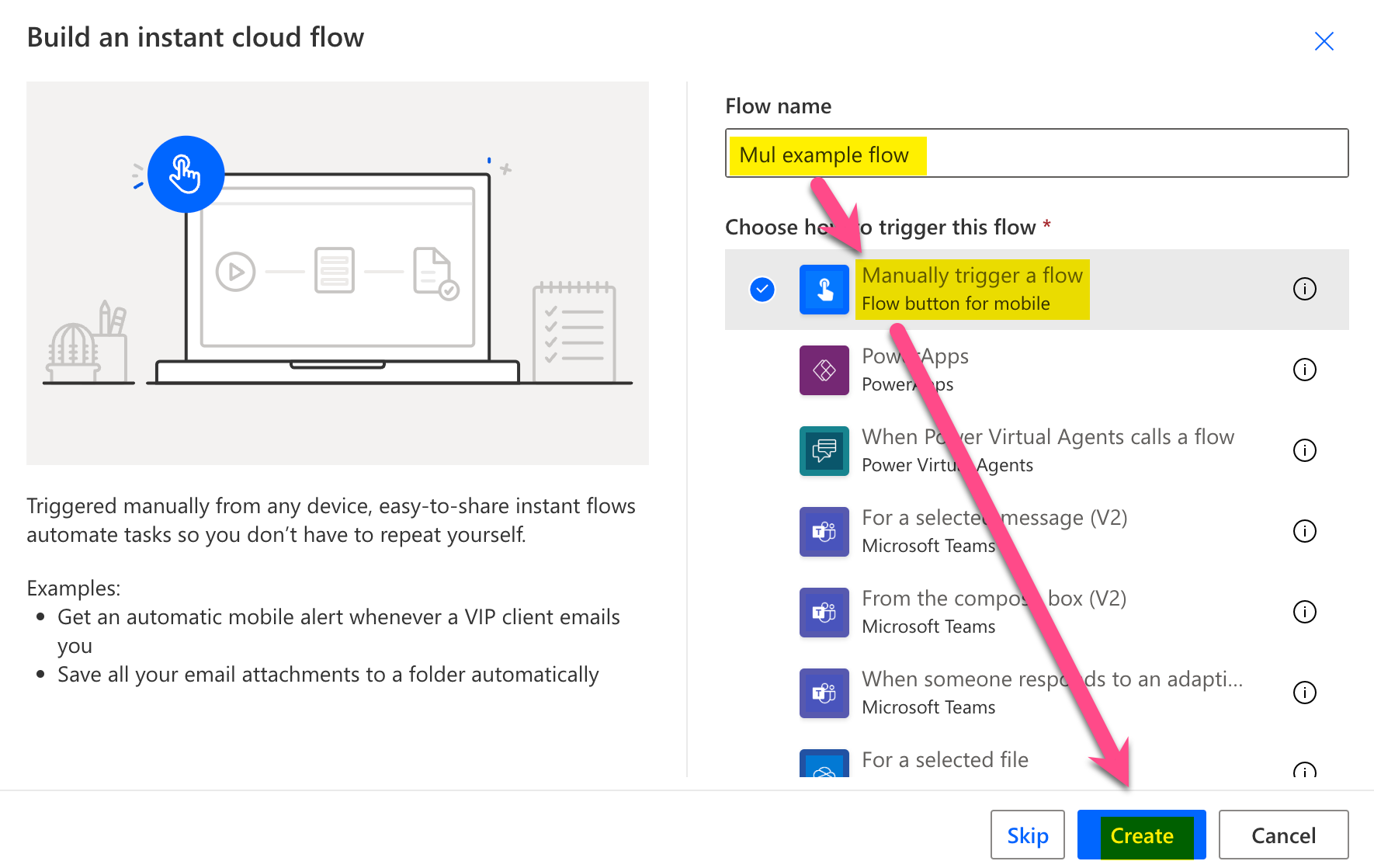
New flow
-
Add a new step by clicking on ‘+ New step’
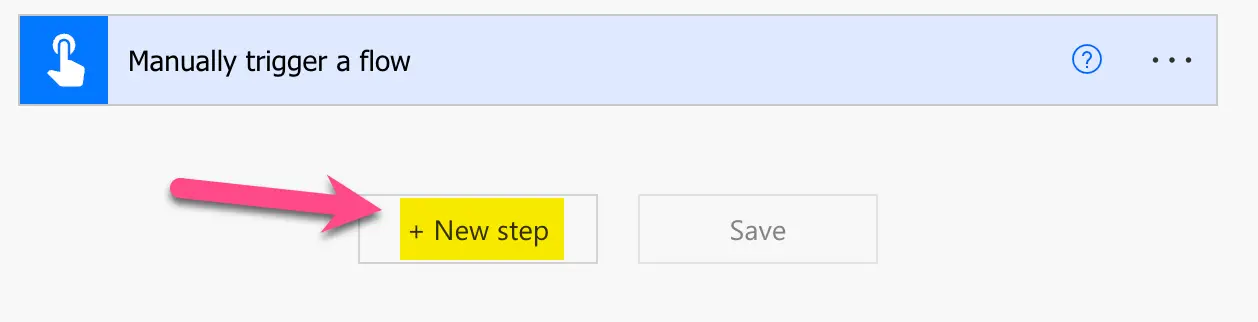
Add a new step
-
Search for ‘initialize’ and click on ‘Initialize variable’
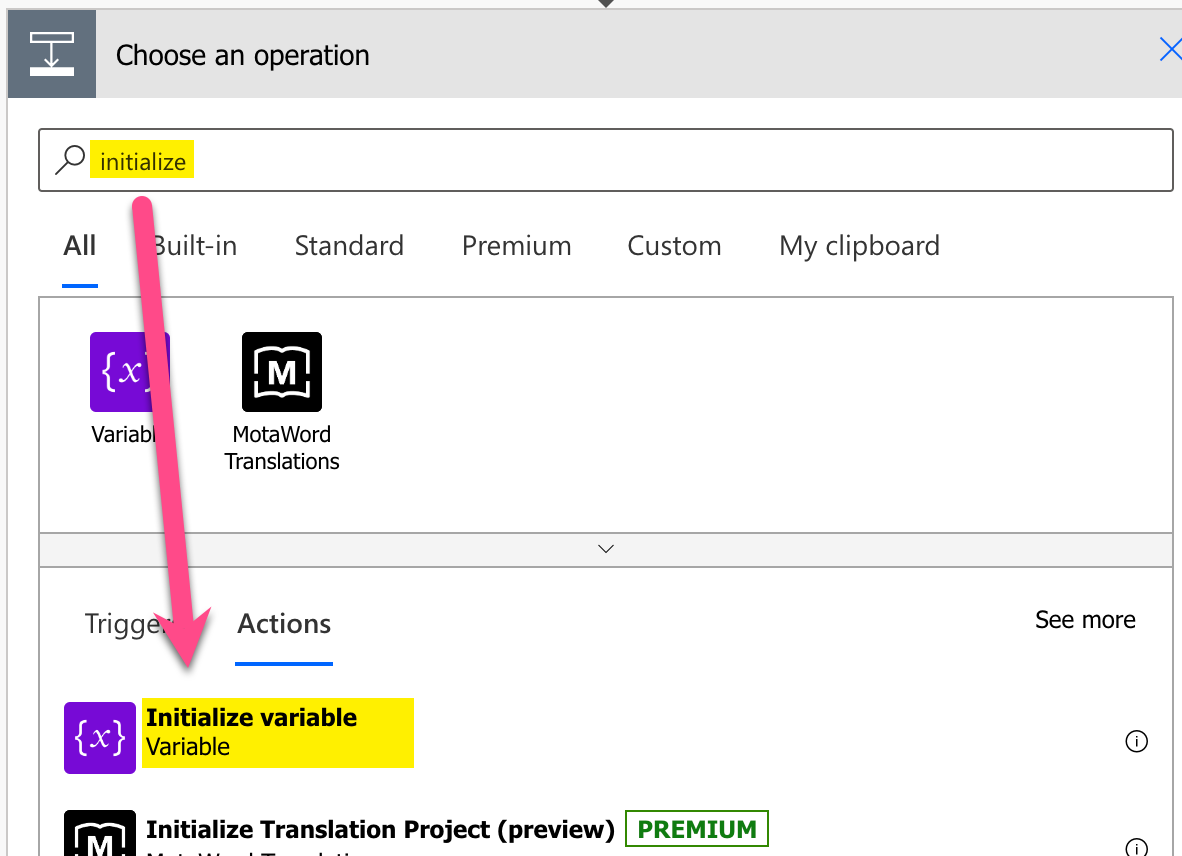
Add Initialize variable action
-
Setup Initialize variable: 1) Provide a name, 2) select type Integer, 3) Set value to ‘4’
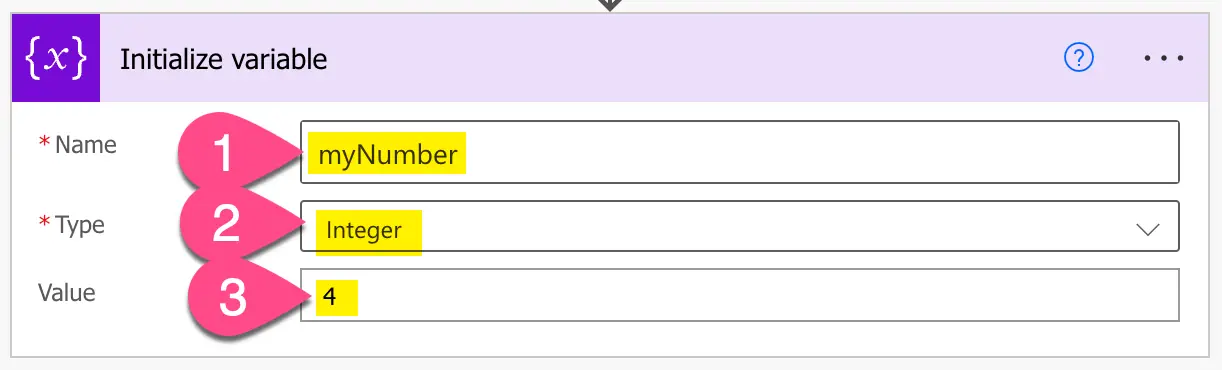
Setup variable
-
Add a compose step by searching for ‘compose’ and clicking on ‘Compose’
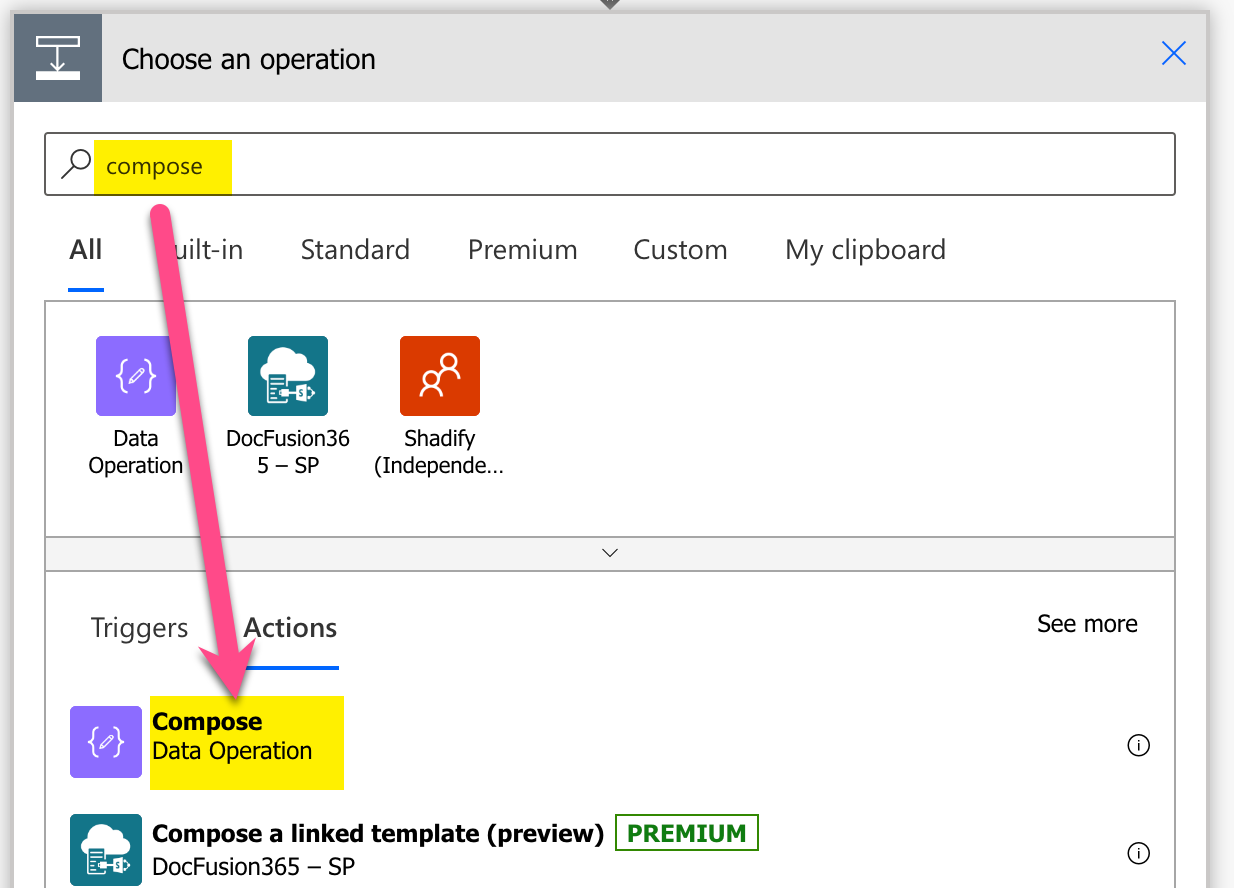
Add Compose action
-
Setup compose action: 1) click into Inputs (popup appears), 2) click on ‘Expressions’, 3) set expression to ‘mul(variables(‘myNumber’), 3)’ 4) click on ‘OK’
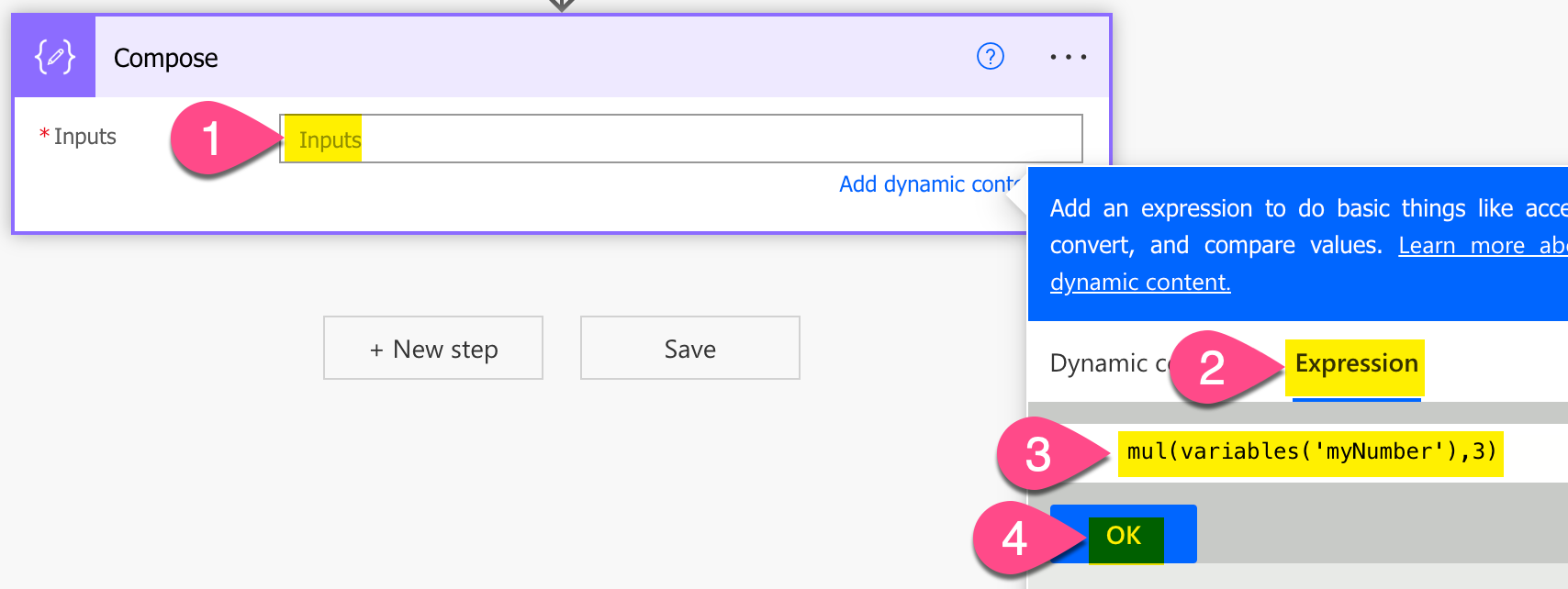
Setup mul expression in Power Automate
-
Save and do a test run
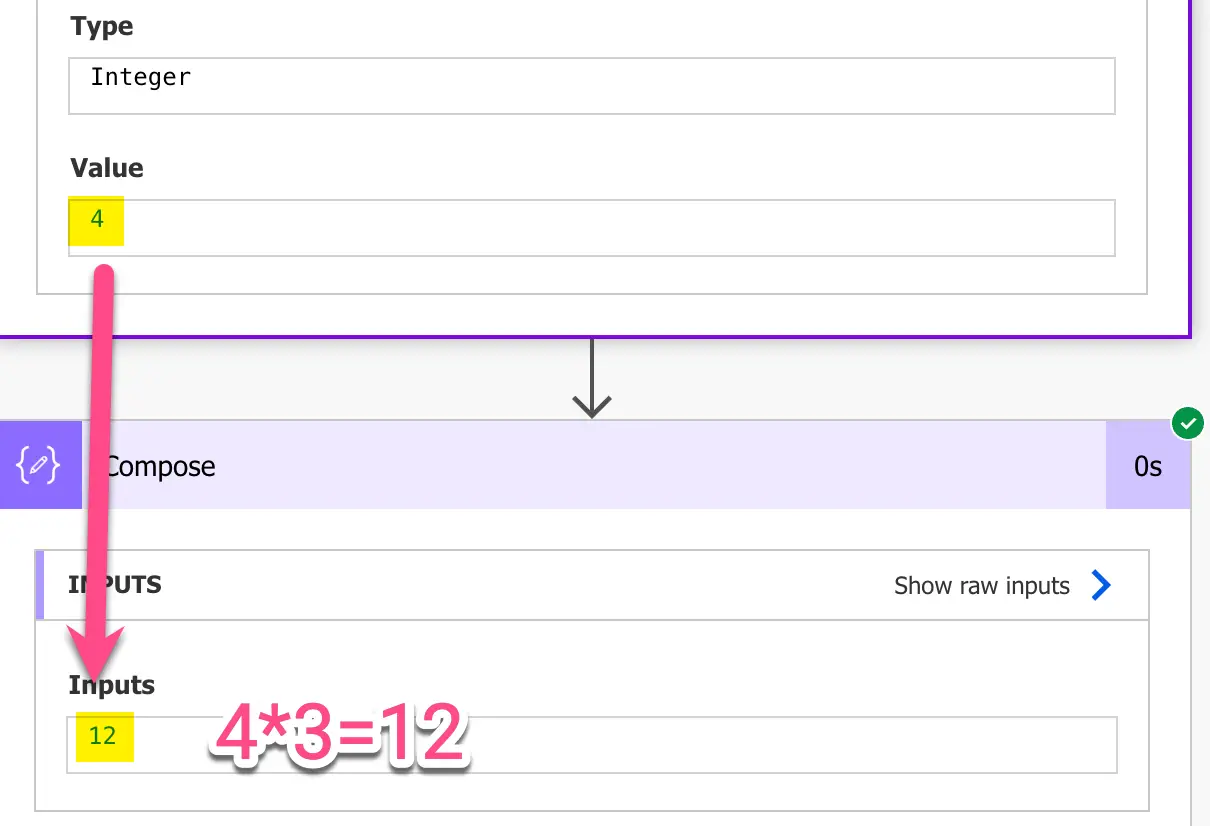
Result test run – Power Automate Mul function example
