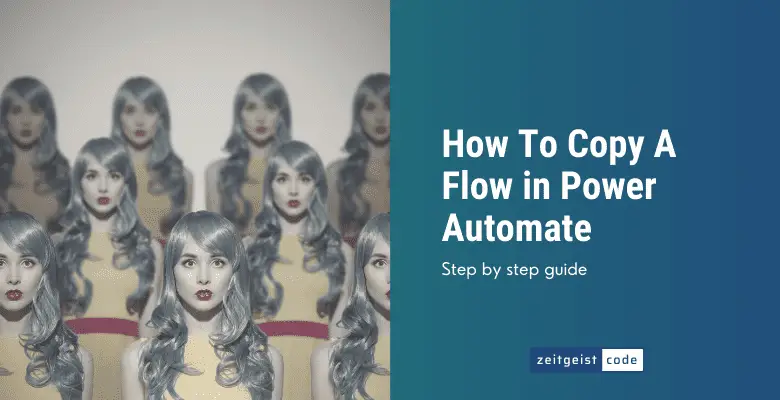Having a copy of a flow is a nice fallback, whenever you are doing bigger changes to a working flow. In case your changes do not work, you can always go back to your old flow. This is just a short guide on how to duplicate your flow.
In case you want to copy a flow To another environment, take a look at: How To Copy A Flow To Another Environment In Power Automate
Step by step: How to copy a Power Automate flow
In this step by step guide you learn how to copy a Power Automate flow.
-
Go to “My flows”
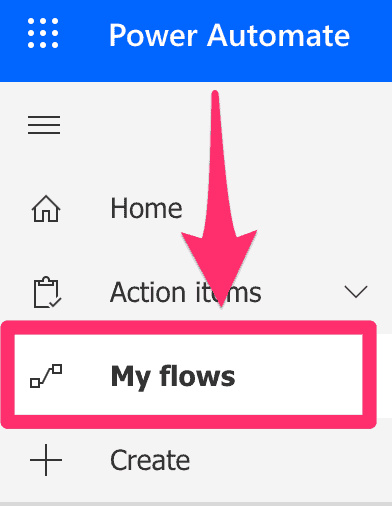
My flows
-
Cliick on the three dots of the flow you want to copy and click on “Save As”
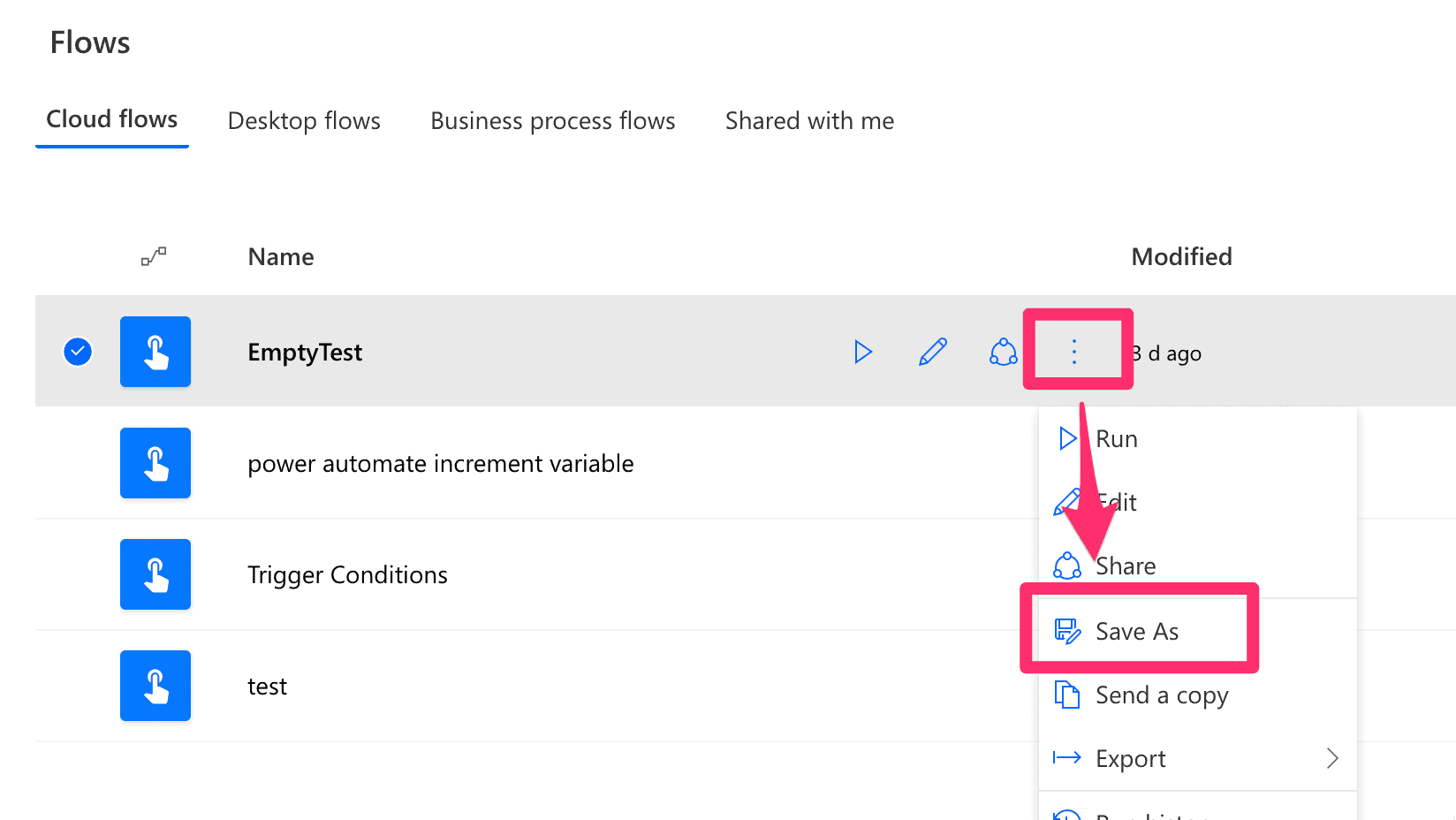
Save As
-
Give the copy of your flow a name and click on “Save”
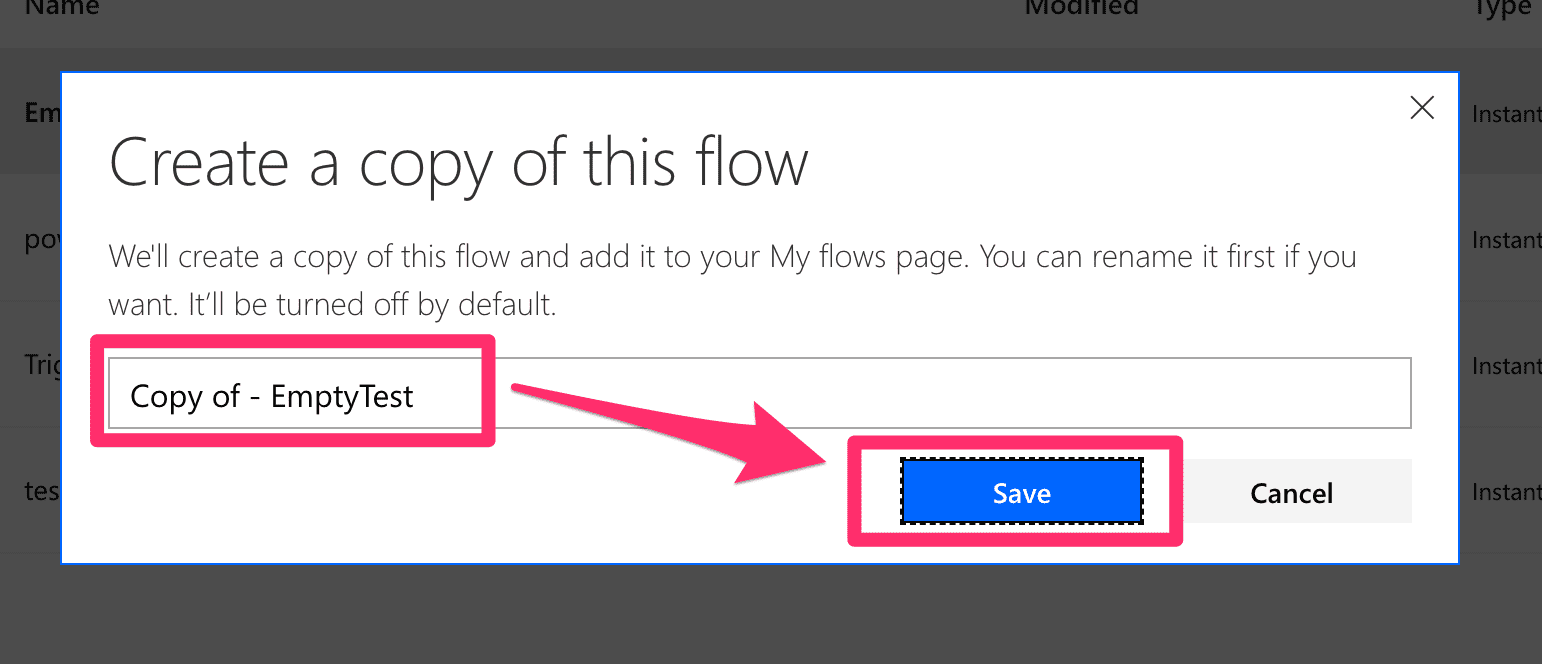
Create a copy of this flow