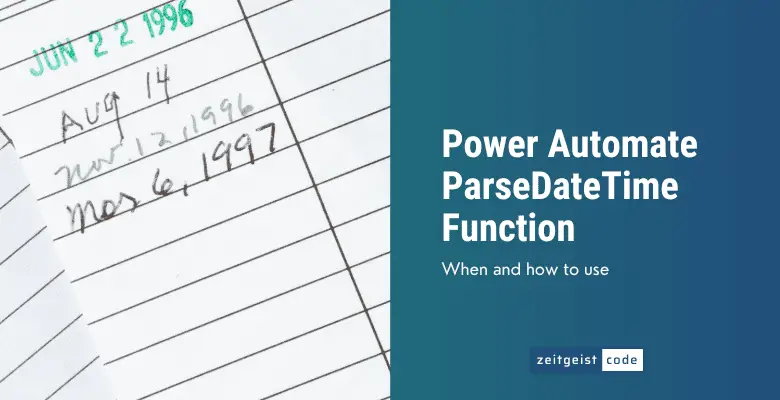The Power Automate parseDateTime function lets you convert any string into date in ISO format. The benefit of converting the date string to ISO date is that you can use the date in other Power Automate date functions.
So whenever you have an uncommon date format of some data source, just convert it to an ISO date with the parseDateTime function.
Let’s take a look at the function and how to use it!
Power Automate ParseDateTime Function
Power Automate ParseDateTime Function
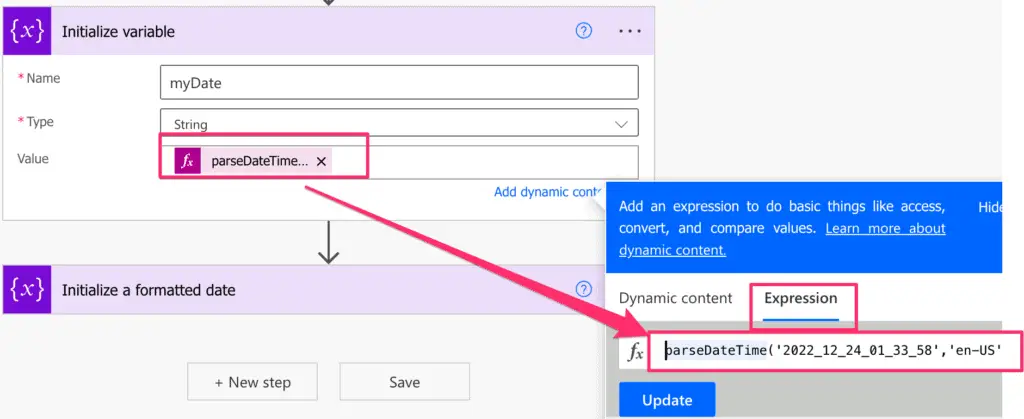
Returns the timestamp from a string that contains a timestamp.
Syntax
parseDateTime('<timestamp>', '<locale>'?, '<format>'?)Input parameters
- timestamp (mandatory): The timestamp string that needs to be parsed. (Converted to a date.)
- locale (optional): The Locale to use. (default = en-us)
- format (optional): A format string to define the output format. (For details, take a look at: How to format date and time in Power Automate)
Return value
- An ISO date, if the parsing is successful.
Power Automate ParseDateTime Expression Example
Let’s imagine you have a date in this format ‘2022_12_24_01_33_58’, maybe of a filename. No you can parse the date, by providing a custom Power Automate date format.
parseDateTime('2022_12_24_01_33_58','en-US','yyyy_MM_dd_hh_mm_ss')
=> 2022-12-24T01:33:58.0000000